


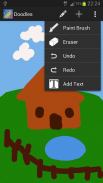
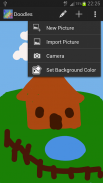
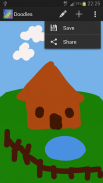
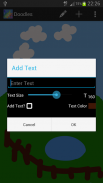
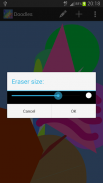
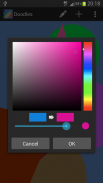
Doodles

Doodles açıklaması
Doodles is a drawing application which allows you to draw, sketch or perform coloring activities. The Doodles app can be a handy tool for you to sketch ideas you have in mind, save it in your phone and use it with other apps like Evernote. It can also be a fun and entertaining tool for drawing, coloring and sharing your drawings with your friends via SMS or email. You can create drawings from scratch or draw on pictures imported from the sdcard in your phone.
Features:
- Edit (PaintBrush, Eraser, Undo, Redo, Add Text)
- New (New Picture, Import Picture, Set Background Color)
- Save / Share
How to add text?
1. Select "Add Text" under the Edit Menu
2. Enter Text
3. Adjust desired Text Size using Seek Bar
4. Choose Text Color
5. Ensure that the "Add Text?" Check Box is Checked
6. Tap anywhere on screen to place the Text. The text will be positioned centered to your finger position
Note:
1. At the moment, the Undo/Redo function only works for the brush strokes and not the text.
2. Added text if placed at the position of any brush strokes will appear underneath the strokes. If you need to place text on top of the brush strokes, the way to work around this is to save the drawing and then import it into the app before adding the text.
</div> <div jsname="WJz9Hc" style="display:none">Doodles Çizdiğiniz, kroki veya renklendirici faaliyetlerini gerçekleştirmek için izin veren bir çizim uygulamasıdır. Eğer aklınızda fikirler kroki telefonunuza kaydetmek ve Evernote gibi diğer uygulamalar ile kullanmak için Doodles uygulaması kullanışlı bir araç olabilir. Aynı zamanda, çizim boyama ve SMS veya e-posta yoluyla arkadaşlarınızla çizimleri paylaşmak için eğlenceli ve eğlenceli bir araç olabilir. Sıfırdan çizimler oluşturmak veya telefonunuzdaki sdcard ithal resimlerin çizebilirsiniz.
Özellikler:
- Düzen (fırça, Silgi, Geri Al, Metin ekle, Redo)
- Yeni (Yeni Resim, İthalat Resim, Set Background Color)
- Kaydet / Paylaş
Nasıl metin eklemek için?
1. Düzen Menüsü altında "Metin ekle"
Metin girin 2.
3. Bar Seek kullanarak istenen Metin Boyutu ayarlayın
Metin Rengini Seç 4.
5. "Metin ekle?" Emin olun Kontrol Kutusu İşaretli
Ekranda herhangi bir yere dokunun 6. Metin yerleştirmek için. Metin parmağınızı pozisyonuna merkezli yerleştirilmiş olacaktır
Not:
Şu anda 1. Geri Al / Yinele işlevi yalnızca fırça darbeleri ve metin için çalışıyor.
Herhangi bir fırça darbeleri pozisyonunda yerleştirilen 2. eklendi metin eğer vuruş altında görünecektir. Eğer fırça darbeleri üstüne metin yerleştirmek gerekiyorsa, yol, bu çizimi kaydetmek ve ardından metni eklemeden önce app içine almak için etrafında çalışmak.</div> <div class="show-more-end">



























